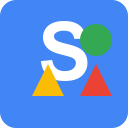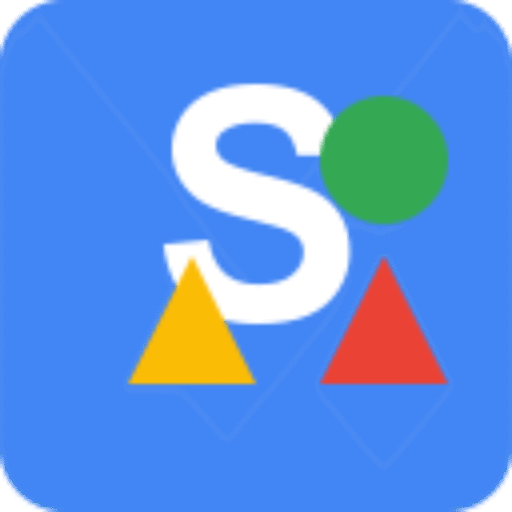Have you ever shared a link on Facebook or other social platforms and noticed that the preview image didn’t appear? It’s a common problem that can make posts look incomplete, unprofessional, or even reduce engagement. If you’re searching for ways to fix the missing social preview image when sharing links, you’re in the right place.
In this comprehensive guide, we’ll explore what social preview images are, why they’re important, the common reasons they fail, and step-by-step methods to fix them. Along the way, we’ll cover tools, CMS plugins, manual methods, image optimization, advanced troubleshooting, and testing. Plus, I’ll show you how the SEO Action Plan Chrome extension can help you verify your fixes instantly.
What Is a Social Preview Image? #
A social preview image is the thumbnail displayed when a link is shared on platforms like Facebook, LinkedIn, X (Twitter), or Pinterest. It usually includes three main elements:
- Thumbnail Image: The visual representation of the page.
- Page Title: The headline or title that describes the content.
- Description: A brief summary of the page content.
Platforms rely on Open Graph metadata (OG tags) embedded in the page’s <head> section to generate these previews. If these tags are missing, incorrect, or inaccessible, the preview image might fail to display.
Why Social Preview Images Matter #
Social feeds are crowded, and users make decisions in seconds. A strong preview image can:
- Make your link more visually appealing.
- Convey credibility and professionalism.
- Increase click-through rates.
- Maintain consistent branding.
Without a proper image, your shared links may appear incomplete, which could impact engagement, click-throughs, and ultimately, your brand’s online presence.
Common Reasons Social Preview Images Fail #
There are several reasons why a social preview image might not display correctly:
- Missing Open Graph Tags: Without
og:image,og:title, andog:description, platforms cannot generate a proper preview. - Image Format or Size Issues: Images that are too large, too small, or in unsupported formats like WebP might fail.
- Cached or Outdated Data: Social networks often cache previews to save loading time. Old or broken images may persist.
- Blocked Crawling: Robots.txt files, meta tags, or server rules can prevent social crawlers from accessing your content.
- Plugin or Theme Conflicts: Multiple plugins or themes may inject conflicting OG tags.
- Non-English Characters in Filenames: Special characters in your image filename can prevent it from displaying.
- URL Accessibility Issues: If the page or image URL returns an error (403, 404, or 500), the preview cannot load.
- OG Tag Placement: Tags pushed too far down in the HTML may not be detected by crawlers.
- Compression or Cache Interference: Server compression, CDN caching, or caching plugins can block updated tags.
- Duplicate Tags: Multiple instances of
og:imagein the source code can confuse social platforms.
Understanding these causes is the first step toward fixing missing social preview images.
How to Fix Missing Social Preview Image When Sharing Links #
Here’s a step-by-step guide to ensure your links display properly with preview images.
1. Verify Open Graph Tags #
Check that your page contains the correct Open Graph tags in the <head> section. A standard set includes:
<meta property="og:title" content="Your Page Title" />
<meta property="og:description" content="A short, clear description of your content." />
<meta property="og:image" content="https://example.com/your-image.jpg" />
<meta property="og:url" content="https://example.com/page" />
<meta property="og:type" content="website" />
<meta property="og:site_name" content="Your Website Name" />
- Ensure the image URL is correct and publicly accessible.
- Avoid spaces or special characters in the filename.
- Make sure the image is in a supported format (JPEG, PNG, GIF).
2. Use CMS Plugins or Built-in Tools #
Most CMS platforms make it easy to manage OG tags:
- WordPress: Yoast SEO, Rank Math, or All in One SEO. Set a default OG image and adjust per post.
- Shopify: Preferences > Social Sharing Image.
- Squarespace: Page Settings > Social Image.
- Wix: Social Share panel under SEO settings.
- Drupal/Joomla: Metatag module for OG support.
These tools help you set fallback images, homepage-specific images, and custom images for individual pages.
3. Clear Platform Cache #
Social platforms cache link previews. To force a refresh:
- Facebook: Use Sharing Debugger and click “Scrape Again.”
- LinkedIn: Use Post Inspector and click “Inspect.”
- X/Twitter: Use Card Validator.
Always test after making changes to ensure the new preview appears.
4. Check Robots.txt and Meta Tags #
Ensure crawlers can access your content:
- Remove disallow rules for social bots:
User-agent: FacebookExternalHit
Disallow: /
- Avoid
<meta name="robots" content="noindex, nofollow">on the pages you want to share.
5. Optimize Image Size and Format #
Recommended sizes for popular platforms:
| Platform | Recommended Size | Format | Notes |
|---|---|---|---|
| 1200 x 630 px | JPG/PNG | Under 5 MB preferred | |
| 1200 x 627 px | JPG/PNG | Centered image works best | |
| X/Twitter | 1200 x 675 px | JPG/PNG | Large summary card recommended |
| 1000 x 1500 px | JPG/PNG | Vertical images perform best |
Correct image sizing ensures previews display without cropping or failure.
6. Set a Default or Fallback Image #
Even if a page lacks a specific image, set a fallback image for your site. This ensures all shared links display a thumbnail. Many CMS plugins support this.
7. Homepage-Specific Image #
If your homepage is dynamic (latest posts), consider setting a separate OG image for the homepage. This ensures the main link always has a proper preview.
8. Consider Adding Facebook App ID (Optional) #
Including a Facebook App ID in your OG meta tags can sometimes help with warnings and preview behavior. It isn’t required, but it can improve reliability for some pages.
9. Check Image Filenames #
Avoid spaces, special characters, or non-English letters in your image filenames. Use simple, English characters like:
social-preview-image.jpg
This prevents Facebook and other platforms from failing to display the image.
10. Ensure URL Accessibility #
Verify that both your page and image URLs are publicly accessible and return HTTP 200. Images blocked by server rules, permissions, or errors will not appear in previews.
11. Check OG Tag Placement #
Make sure OG tags appear near the top of the <head> section. Some crawlers may not detect tags placed too far down or after large inline CSS/JS blocks.
12. Remove Duplicate OG Tags #
Multiple instances of og:image Or other OG tags can confuse platforms. Inspect your source code to ensure only one set of OG tags exists per page. SEO Action Plan extension – The best SEO extension provides a report on which all duplicate Open Graph tags are in the pages in a single click.
13. Clear Caches and Compression Issues #
After making any changes:
- Clear site caches.
- Purge CDN caches (Cloudflare, KeyCDN, etc.).
- Temporarily disable Gzip or server compression if OG tags still don’t update.
14. Use the SEO Action Plan Chrome Extension #
The SEO Action Plan Chrome extension can instantly show the OG metadata your page is serving. Open your page, click the extension, and navigate to the Social tab. You can quickly verify:
- OG title, description, and image
- Image URL and accessibility
- Potential missing tags
This helps confirm fixes without digging into the source code manually.
15. Add OG Tags Manually (Advanced) #
For custom-built websites:
<meta property="og:title" content="Your Page Title" />
<meta property="og:description" content="Your page summary." />
<meta property="og:image" content="https://example.com/image.jpg" />
<meta property="og:url" content="https://example.com/page" />
Insert in the <head> section, clear caches, and test using the platform debuggers.
How to Test Your Fixes #
- Save your site changes and clear all caches.
- Paste the URL into Facebook Sharing Debugger, LinkedIn Post Inspector, and X/Twitter Card Validator.
- Click the refresh/scrape buttons to force a new preview.
- Share a test post privately to confirm the image displays.
- Use the SEO Action Plan to inspect metadata one more time.
Extra Tips for Consistent Previews Across Platforms #
- Always add Open Graph images for new content.
- Use a CMS plugin for automatic tag management.
- Stick to recommended image sizes.
- Regularly audit pages with the SEO Action Plan.
- Check multiple platforms if you share links widely.
Maintaining Social Preview Quality #
- Set default images for posts without specific images.
- Use consistent image formats and sizes.
- Keep filenames simple and URL-accessible.
- Clear caches after updates.
- Monitor with your SEO tools to prevent future issues.
Wrapping Up #
Fixing missing social preview images when sharing links ensures your posts look professional, attract clicks, and maintain brand consistency. By following these steps, correcting OG tags, image optimization, URL checks, caching fixes, and using the SEO Action Plan, you can prevent frustrating preview failures across Facebook, LinkedIn, X/Twitter, and Pinterest.
With a little setup and periodic checking, you’ll never have to worry about blank or incorrect social previews again. Your shared links will consistently look polished, clickable, and trustworthy.