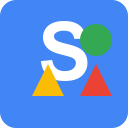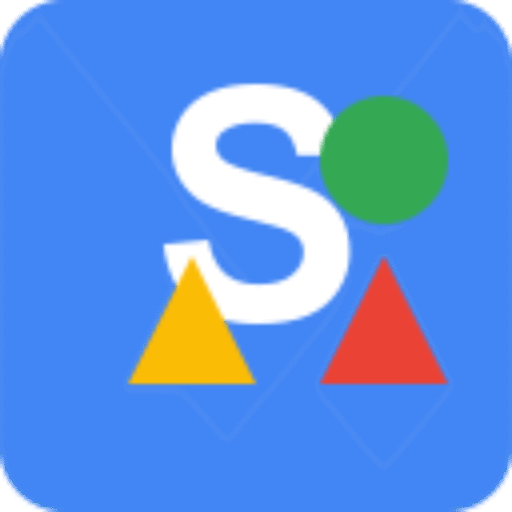If you’re here, it’s likely because you ran an SEO check using our SEO Action Plan Chrome Extension and saw a warning that your page is missing a title. You’re not alone. This is a common issue, and luckily, it’s a simple one to fix.
The SEO title, also known as the title tag, is what shows up in Google search results and the browser tab. It’s one of the first things users see before they even land on your page. Without a proper title, search engines may guess what to show, and that usually doesn’t end well. It can hurt your clicks and confuse both people and crawlers.
Let’s go through how to check if your title is actually missing, how to fix it using popular platforms, and how to double-check that it’s working correctly.
How to check if your title is missing #
If you’re using SEO Action Plan, just open the extension while you’re on the page you’re checking. Click the SEO tab, and look at the Title section. If it says “Missing” or shows up blank, that means your page doesn’t have a proper title tag.
You can also check it manually. Right-click on the page, choose View Page Source, and search for <title>. If you don’t see anything between the opening and closing title tags, or the tags are completely missing, then that’s what’s causing the issue.
How to fix or add the title to your page #
On WordPress #
Most people use SEO plugins to handle this. If you’re using one, here’s how to add or edit your title:
- Yoast SEO: Open the page or post editor, scroll down to the Yoast SEO box, and look for the SEO title field. Fill it in, and Yoast will handle the rest.
- Rank Math is similar to Yoast. In the post editor, scroll to the Rank Math section and update the SEO title field.
- All in One SEO (AIOSEO): The title option is in the AIOSEO settings below the editor.
Once you update the content and save, the plugin will add the title tag to the page’s HTML.
On Shopify #
- Go to the Online Store, then Pages, and choose the page you want to update.
- Scroll to Search engine listing preview, click Edit website SEO, and fill in the Page Title.
On Wix and Squarespace #
- Wix: Head to the page, open SEO Settings, and enter your Title Tag.
- Squarespace: Open the page settings and add your SEO Title under the SEO options.
Adding the title manually #
If you’re working with raw HTML or a static site without a CMS, you’ll need to add the title directly in the code. Here’s what it should look like inside the <head> section:
<head>
<title>Your Page Title Here</title>
</head>
Keep it short, meaningful, and specific to the content on that page. Try to stay under 60 characters, and make it something people will want to click on if they see it in search results.
How to check it after fixing #
Once you’ve added or updated the title, reload the page and reopen the SEO Action Plan extension. Click the SEO tab again to see if the title is showing correctly.
You can also view the page source one more time and search for <title>. Make sure the content in there matches what you added.
Final tip #
Each page should have its own unique title. Avoid using the same title across multiple pages or leaving it blank. It’s one of the easiest ways to help both search engines and users understand what your page is about.
And if you’re using our SEO Action Plan extension, keep an eye on the other recommendations too. One fix at a time adds up quickly.