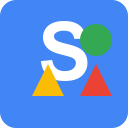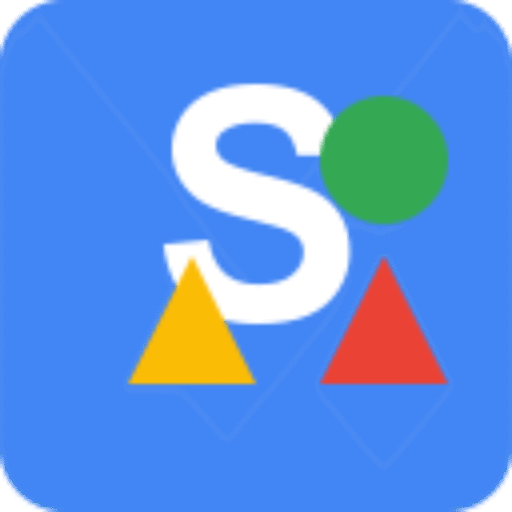If you’ve ever shared a link on Facebook only to find the preview missing or incorrect, you’re not alone. A broken or blank preview can make your post look unfinished and might reduce clicks. Fixing social preview not showing on Facebook is simpler than you might think once you understand what’s going wrong and how Facebook generates these previews. In this article, we’ll explore what social previews are, why they matter, and step-by-step methods to solve the problem so your content looks polished every time it’s shared.
What Is a Social Preview on Facebook #
A social preview is the card that appears when you paste a URL on Facebook. It includes:
- Title: Usually taken from your page’s title tag or an Open Graph (OG) meta tag.
- Description: A short summary pulled from
og:descriptionyour meta description. - Image: Defined by the
og:imagetag or chosen by Facebook based on your page’s content.
Without these elements, Facebook might show an incorrect image, generic text, or no preview at all. Having accurate previews gives users context before they click.
Why Social Previews Matter for Engagement and Branding #
Think about how you interact with your feed. A well-designed preview grabs your attention. The image creates interest, and the description tells you whether the content is worth your time. Broken previews can make your brand seem less trustworthy. For creators, businesses, or bloggers, this can mean fewer clicks and lower engagement. Good previews also help your posts stand out among competing content.
A Small Branding Example #
Imagine sharing a product page for a new WordPress plugin. Without a proper preview, users might see only a plain link or an unrelated image. With correct tags, they’ll see your plugin name, a short description, and a clean image that matches your branding. That difference can translate into more visits and sales.
Common Reasons Social Preview Is Not Showing on Facebook #
- Missing or Incorrect Open Graph Tags: Facebook depends on OG tags to understand your page.
- Facebook’s Cache Needs Updating: Even after you fix your tags, Facebook might still display the old preview.
- Improper Image Dimensions or Format: Small or unsupported images are often ignored.
- Robots.txt or Meta Restrictions: Facebook’s crawler might be blocked.
- Theme or Plugin Conflicts: In WordPress or other CMS platforms, conflicts can override your OG settings.
- Redirect Issues: Too many redirects can confuse Facebook’s crawler.
- No HTTPS: Non-secure URLs sometimes fail to load previews.
How to Fix Social Preview Not Showing on Facebook #
1. Add or Verify Open Graph Tags #
Your first step is to check whether your page has OG tags. Here’s an example of correct tags:
<meta property="og:title" content="How to Fix Social Preview Not Showing on Facebook">
<meta property="og:description" content="Step-by-step instructions to restore your Facebook link previews and make your shared links look perfect.">
<meta property="og:image" content="https://example.com/images/facebook-preview.jpg">
<meta property="og:url" content="https://example.com/fix-facebook-social-preview">
<meta property="og:type" content="article">
Add these inside the <head> section of your page. Always use full URLs, not relative paths.
2. Use CMS Tools for Simplicity #
If you’re using WordPress, you don’t need to edit code manually. Popular SEO plugins can handle OG tags:
- Yoast SEO: Go to SEO → Social, enable Open Graph metadata, and fill out your settings.
- Rank Math: Under Titles & Meta → Global Meta → Open Graph, configure the tags.
- All in One SEO: Use the Social Networks tab.
For Shopify, edit the theme.liquid file or install apps like SEO Manager.
Wix has built-in controls under Marketing & SEO → Social Share.
Squarespace users can adjust settings under Design → Social Sharing.
For Drupal, install the Metatag module.
For Joomla, use extensions such as OSMeta or Easy Frontend SEO.
These tools make adding OG tags straightforward, even for non-developers.
3. Add Tags Manually if Needed #
If you’re managing a custom site, place the OG tags directly in your HTML. Be careful with spelling and URLs. For testing, you can open your browser, install the SEO Action Plan Extension, click on Social, and see the OG tags exactly as Facebook would. This saves you from digging through the page source code.
4. Use Facebook’s Sharing Debugger #
The Sharing Debugger is Facebook’s official tool: https://developers.facebook.com/tools/debug/.
Steps:
- Paste your URL into the field.
- Click Debug.
- Review any warnings.
- Click Scrape Again if the preview doesn’t update.
This forces Facebook to fetch new data instead of relying on its cache.
5. Fix Image Issues #
Images are a common problem. Follow these guidelines:
- Use 1200 x 630 pixels for the best display.
- Stick to JPG or PNG under 8 MB.
- Use a URL accessible to Facebook’s crawler (no blocked directories).
If you’re unsure, test your image by visiting its URL directly in a private browser window.
6. Check for Blocks or Restrictions #
Visit your site’s robots.txt (https://yoursite.com/robots.txt) and make sure you’re not blocking facebookexternalhit (Facebook’s crawler). A line like Disallow: / blocks everything. Remove or adjust it if needed.
Also, check your page headers for meta tags like:
<meta name="robots" content="noindex,nofollow">
This can also prevent previews.
7. Clear Your Cache and CDN #
If you’re using caching plugins like WP Rocket or a CDN such as Cloudflare, clear your cache after making changes. Otherwise, Facebook might scrape outdated data.
8. Investigate Theme or Plugin Conflicts #
Deactivate plugins one at a time to see if one is overriding your OG tags. Switch to a default WordPress theme (like Twenty Twenty-Four) temporarily to rule out theme issues.
9. Test on Multiple Devices and Pages #
Don’t assume fixing one page fixes everything. Test your homepage, blog posts, and key landing pages. Use the SEO Action Plan Extension and Facebook’s Sharing Debugger for each.
Extra Tips for Consistent Previews #
- Always use HTTPS to avoid mixed content errors.
- Avoid redirect chains.
- Use descriptive and unique titles for each page to keep previews consistent.
- Store your OG images in a stable folder to prevent broken links.
Using SEO Action Plan Extension for Troubleshooting #
The SEO Action Plan Extension for Chrome is an excellent resource when you’re working on your site’s social previews. After installing:
- Visit your page.
- Click the extension icon.
- Select the Social tab.
You’ll instantly see your Open Graph meta tags and their values. This quick check prevents guesswork and speeds up the fixing process. The extension also provides additional SEO insights, making it a handy tool beyond Facebook previews.
Tools to Add OG Tags on Popular Platforms #
| Platform | Recommended Tools | Notes |
|---|---|---|
| WordPress | Yoast SEO, Rank Math, All in One SEO | Easy forms for OG metadata |
| Shopify | SEO Manager app or theme.liquid edits | Check in Online Store → Themes |
| Wix | Built-in settings under Marketing & SEO | Found under Social Share |
| Squarespace | Design → Social Sharing | Built-in OG controls |
| Drupal | Metatag module | Provides full OG support |
| Joomla | OSMeta, Easy Frontend SEO | Edit metadata from admin panel |
Real-World Example of a Correct Setup #
Here’s what a clean <head> section for a blog post might look like:
<head>
<title>How to Fix Social Preview Not Showing on Facebook</title>
<meta name="description" content="Learn how to fix social preview not showing on Facebook with proper Open Graph tags, tools, and testing tips.">
<meta property="og:title" content="How to Fix Social Preview Not Showing on Facebook">
<meta property="og:description" content="Step-by-step instructions to restore your Facebook link previews and make your shared links look perfect.">
<meta property="og:image" content="https://example.com/images/facebook-preview.jpg">
<meta property="og:url" content="https://example.com/fix-facebook-social-preview">
<meta property="og:type" content="article">
</head>
With this setup, Facebook has all the information it needs to generate an accurate preview.
Frequently Asked Questions #
Not directly. Open Graph tags don’t influence search rankings, but they can improve click-through rates from social platforms, which may indirectly benefit your site traffic.
Facebook doesn’t reliably support animated GIFs as OG images. Stick with JPG or PNG for consistent results.
Facebook doesn’t reliably support animated GIFs as OG images. Stick with JPG or PNG for consistent results.
Facebook can’t fetch OG data from pages behind a login or password. Make sure the page is publicly accessible.
This is usually a caching issue. Use the Sharing Debugger and click Scrape Again to refresh the preview.
Final Checklist Before Sharing Your Link #
- Add or verify OG tags.
- Confirm image size, format, and accessibility.
- Check robots.txt and meta tags for blocks.
- Clear your site cache and CDN.
- Use the SEO Action Plan Extension to inspect your page.
- Use Facebook’s Sharing Debugger to scrape new data.
- Test your link privately on Facebook.
Why This Matters for Your Content Strategy #
Every detail of your content presentation matters. A broken Facebook preview can reduce traffic and make your brand appear careless. By following these steps, you’ll ensure your links always look appealing when shared. That small effort can lead to better engagement, more clicks, and a stronger online presence.
Wrapping Up #
Fixing social preview not showing on Facebook isn’t complicated once you know what to check. By adding correct OG tags, using reliable tools like Yoast SEO or Rank Math, testing with the SEO Action Plan Extension, and clearing Facebook’s cache, you’ll have your previews looking great in no time. Whether you’re a blogger, a business owner, or a developer, this process keeps your content professional and shareable.